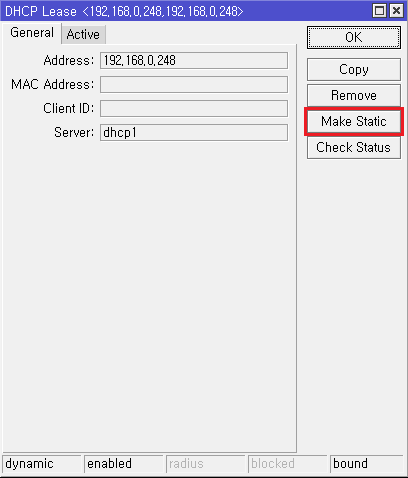기본 설정 확인
show variables like 'c%';
MariaDB 설정 변경
vi /etc/mysql/my.cnf
[client]
default-character-set=utf8mb4
[mysql]
default-character-set=utf8mb4
[mysqld]
collation-server = utf8mb4_unicode_ci
#init-connect='SET NAMES utf8mb4'
character-set-server = utf8mb4
[mysqldump]
default-character-set=utf8mb4
변경된 설정 확인
show variables like 'c%';